From an iPhone
I’ve written and tweeted about the awesomeness of Wickr often. It is the real deal when it comes to ephemeral messaging and respect for the user experience.
Although many users live in a Snapchat world, I personally feel that Wickr offers greater security while often demonstrating that it gets the concerns of users who are tired of having their data siphoned and mined at every corner of the web.
I’m sure that you’ll be hearing more about this app, but in the mean time, here are some images to help you get a little preview of what Wickr looks like. I know many like to research an app closely before clicking on the download button. I had my own questions before I started using Wickr too. A gentleman that I recently talked with, thought that it would be nice for folks to see some of the visual aspects of Wickr.
Let me know if you have any questions from a fellow user or feel free to check out the homepage of Wickr.
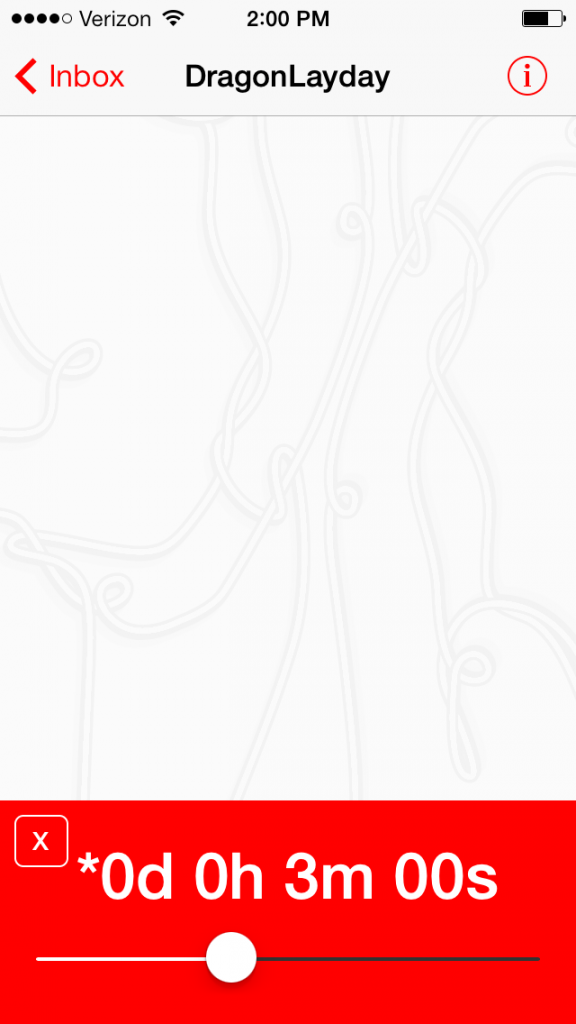
5. Every message sent can have a different self-destruct timer – anywhere between 3 seconds to 6 days.
Just keep in mind that you have to keep a finger on the screen when you’re actually viewing an image or it will disappear.
Wickr even removes the metadata embedded in your images and files out of respect for your location and EXIF data that belongs to you.
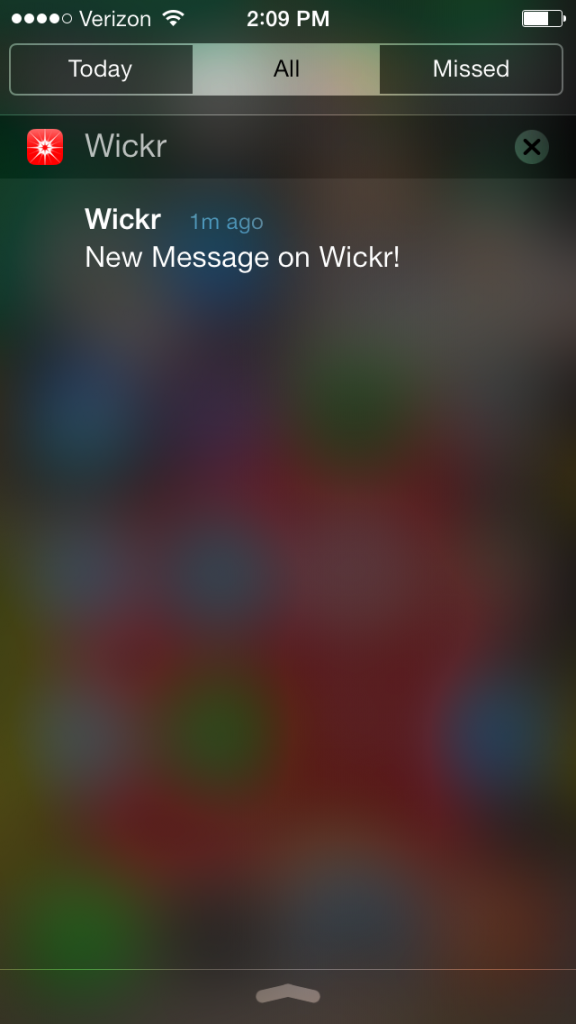
17. Even the notifications for new messages simply indicate that a Wickr message has arrived. It does not display where it comes from until you actually open up the app.
Wickr uses AES256 to protect data and ECDH521 for the key exchange. RSA4096 is also used as a backup and for legacy app versions. Wickr also uses SHA256 for hashing and Transport Layer Security (TLS). Encryption keys are used only once then destroyed by the sender’s phone. Each message is encrypted with its own unique key and no two users can have the same AES256 or ECDH521 keys ever. Our servers do not have the decryption keys, only the intended recipient(s) on the intended devices can decrypt the messages.
Wickr
Summary
I’m seeing more folks raving about this app. I hope that it picks up even more steam. It’s one of those companies doing good things and taking a stand for users. I’ll have more soon on this. If you give it a spin, be sure to remember your password. There are no password resets within Wickr because Wickr can’t access your information to even make a password reset process work – that’s how secure it is.
Enjoy!
[Update]
I just wanted to add that Wickr includes a built in shredder that removes your deleted messages completely from the device – not just changes the name of a file like Snapchat does. It works in the background re-writing all of the device’s trash contents. You can control this sitting also within the app settings screen (see photo 11).
From a privacy standpoint, traditional messaging systems are “receiver-based”, in that the recipient gets to decide how long messages live and how they are shared. Wickr lets the sender make these decisions, providing far more confidence that their private messages won’t turn up on a lost or stolen phone, becoming stranded on some Internet blog, or resurrect themselves when that social media site they used to use gets hacked.
Wickr Support


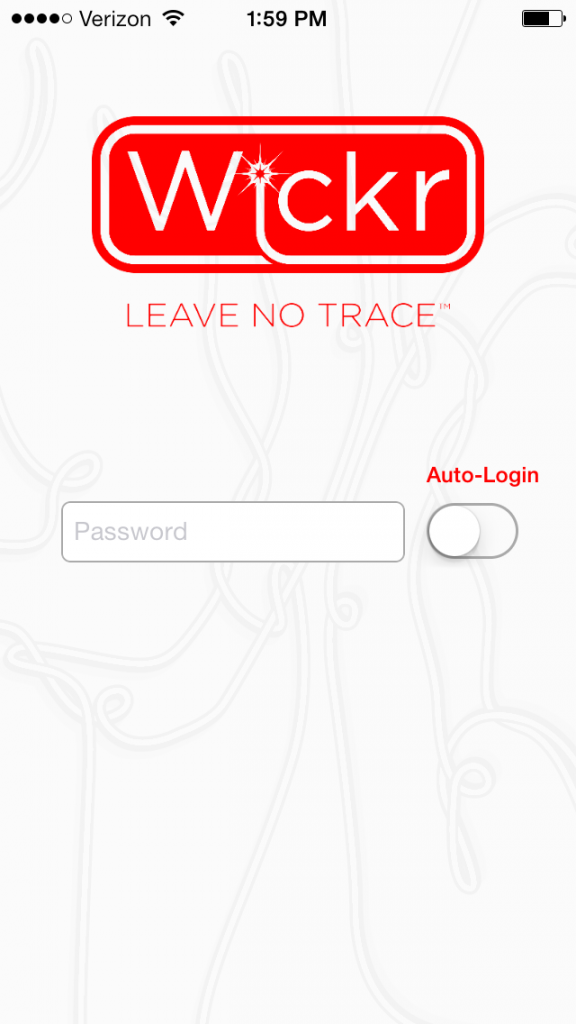
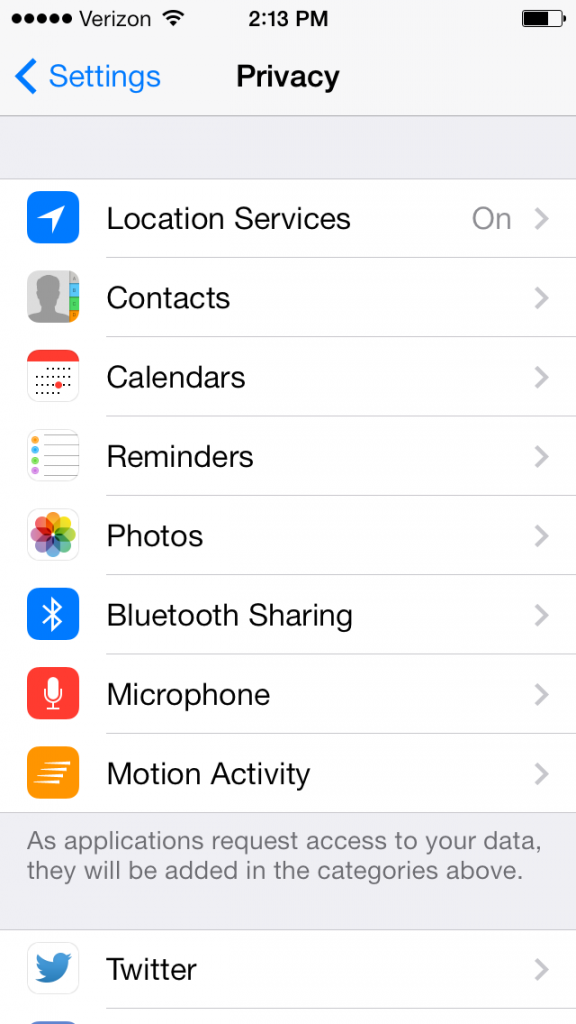
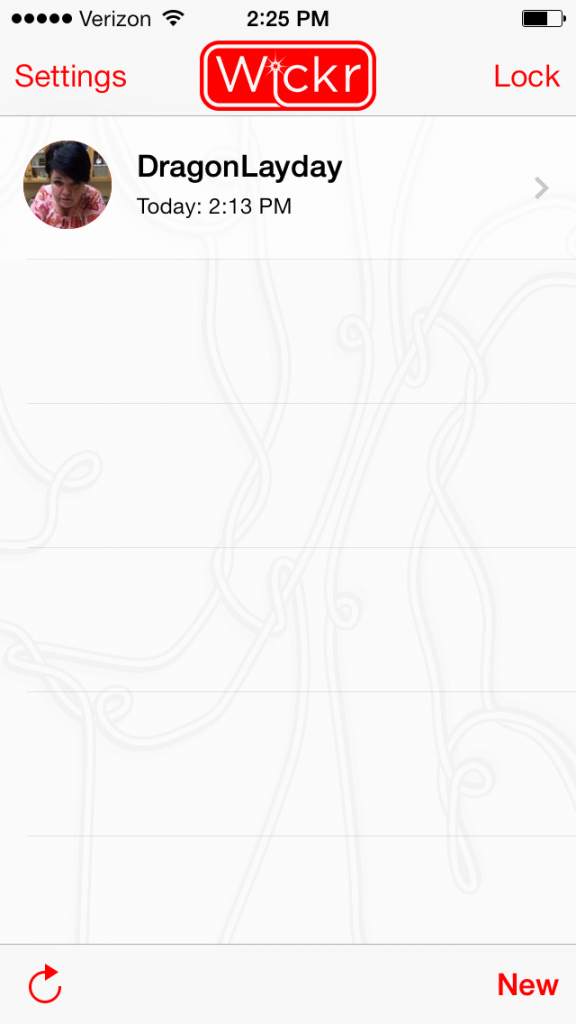
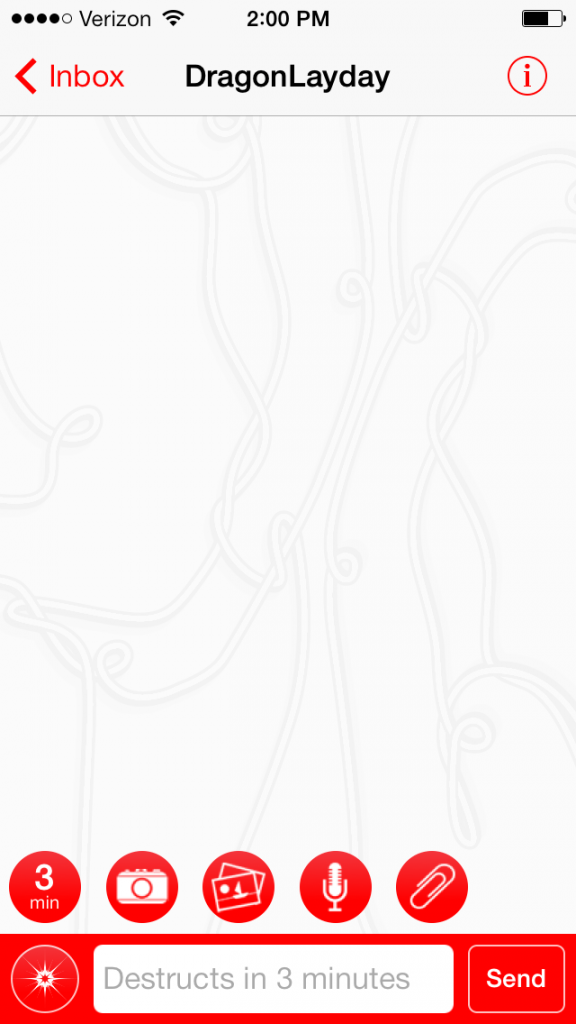
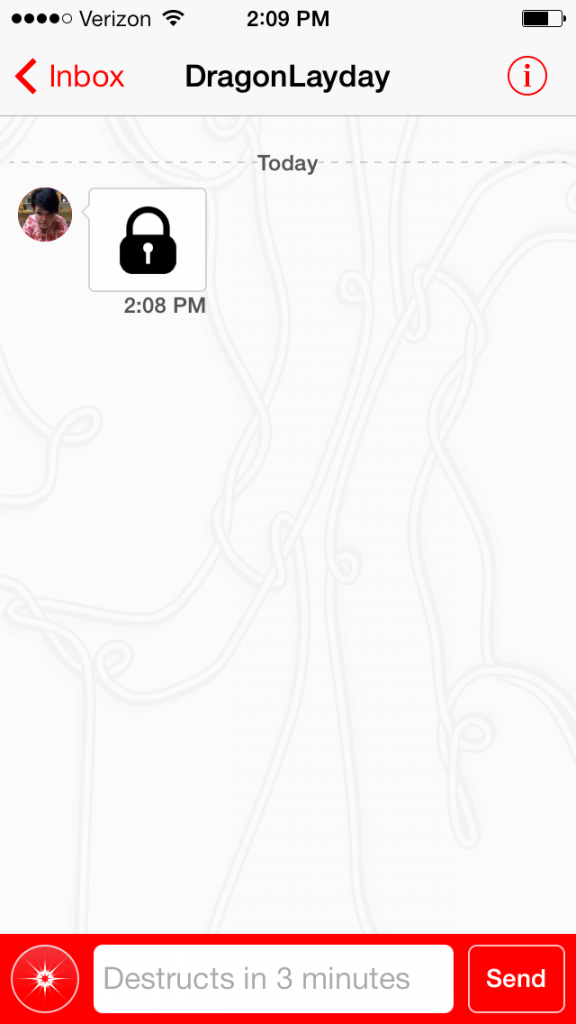
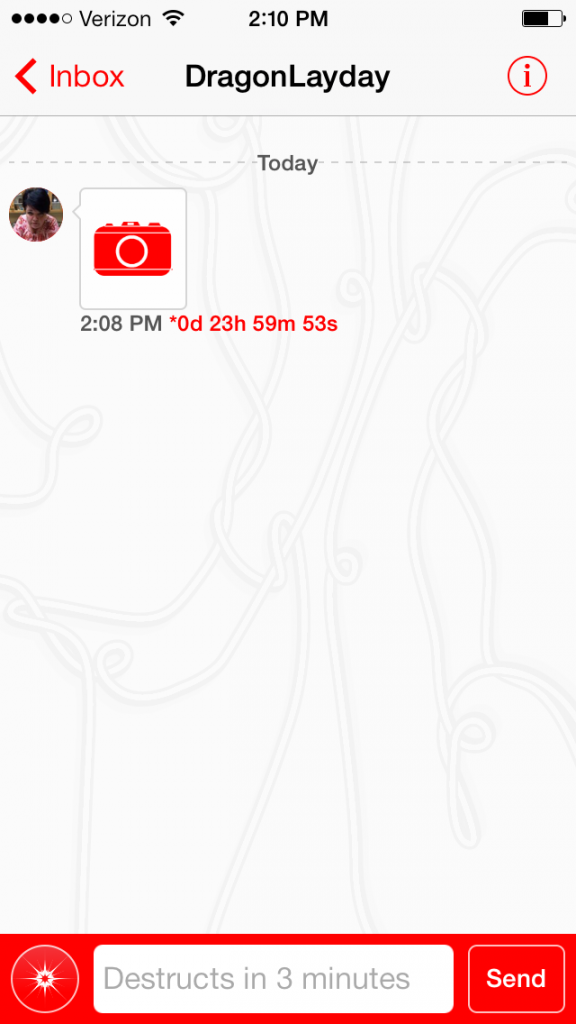
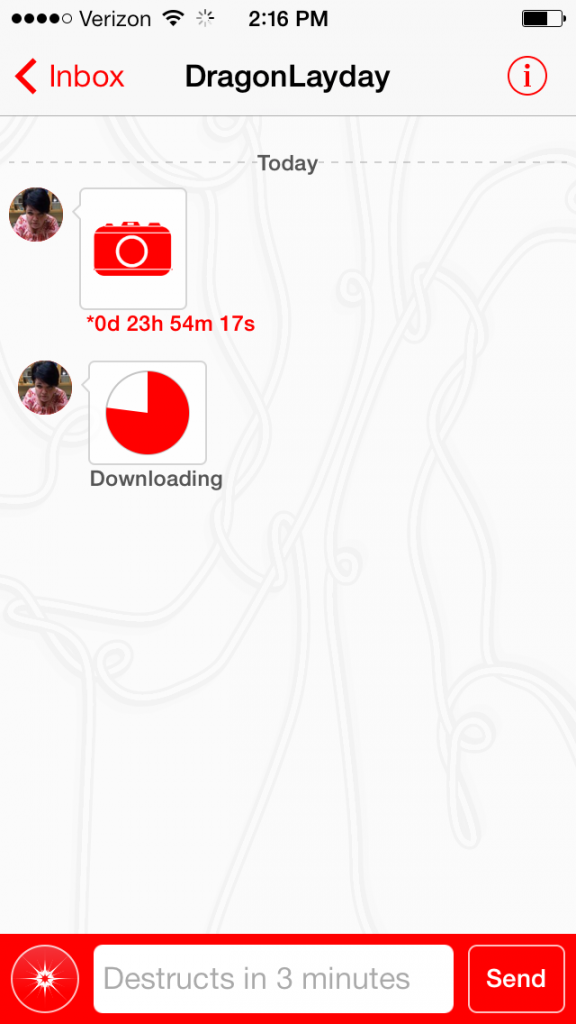
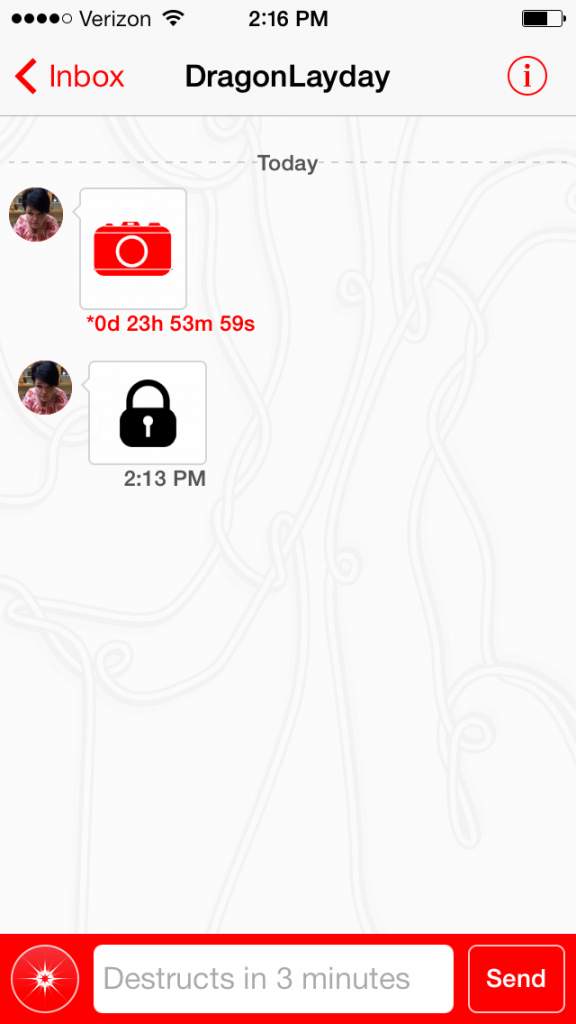
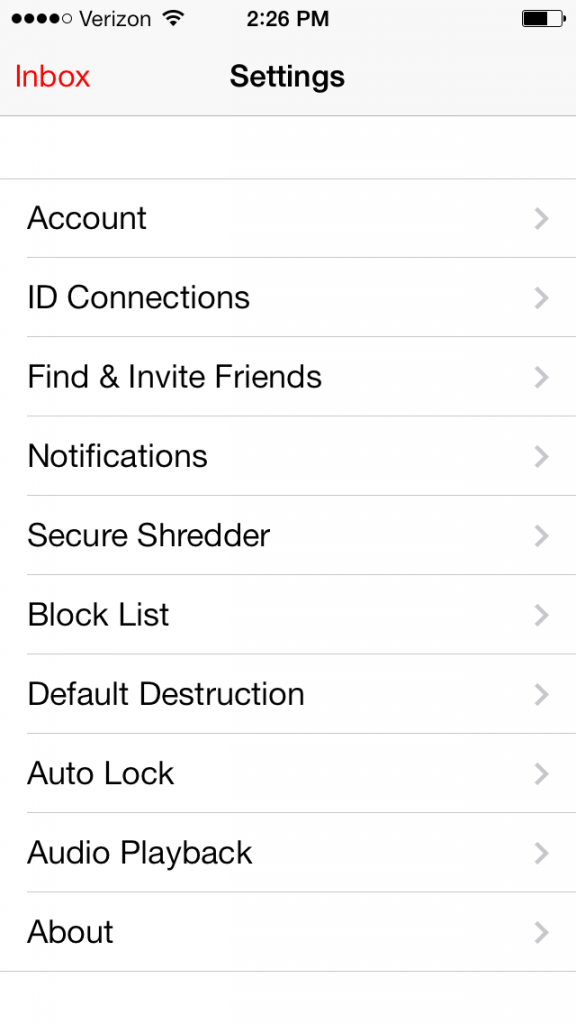
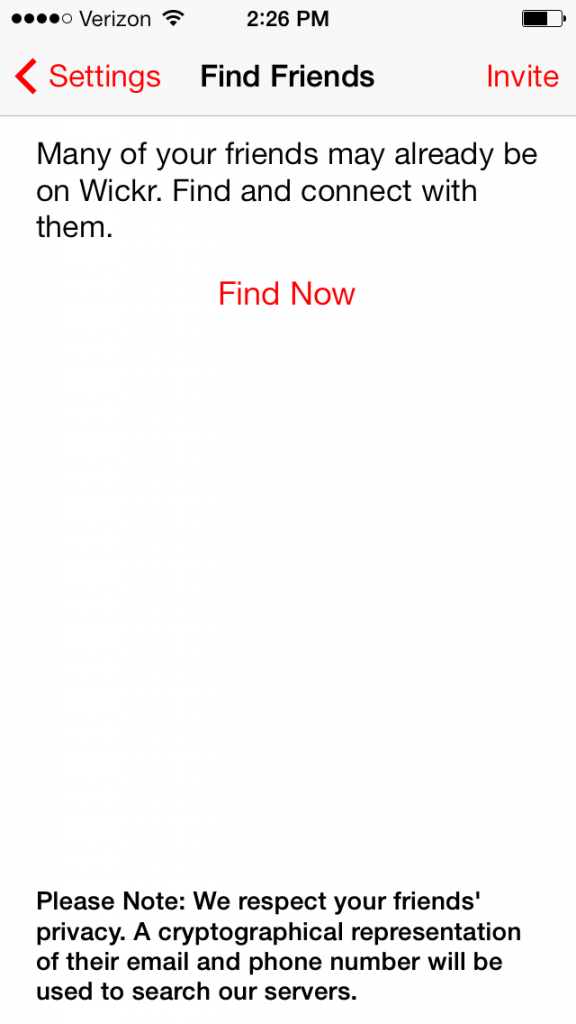
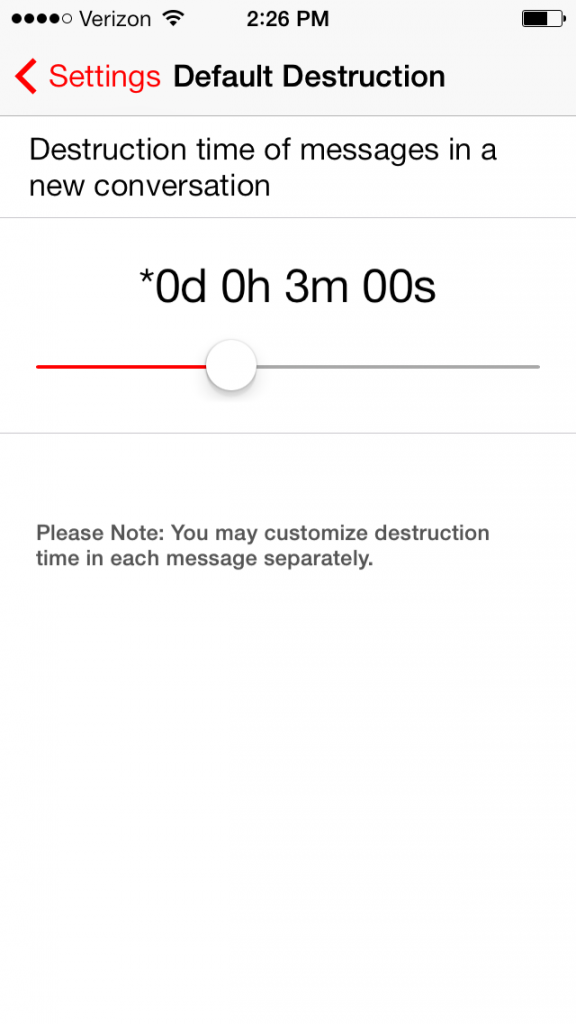
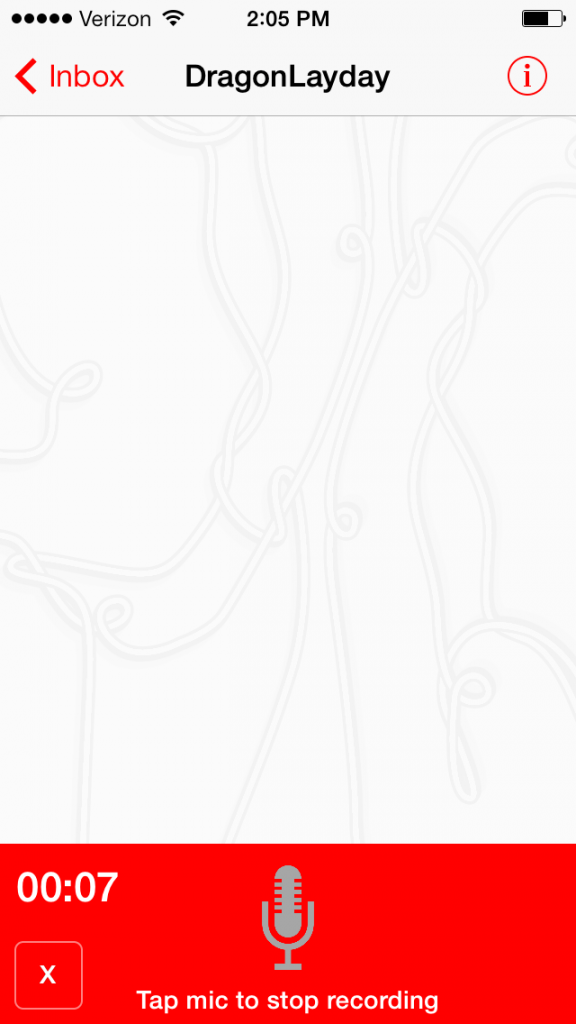
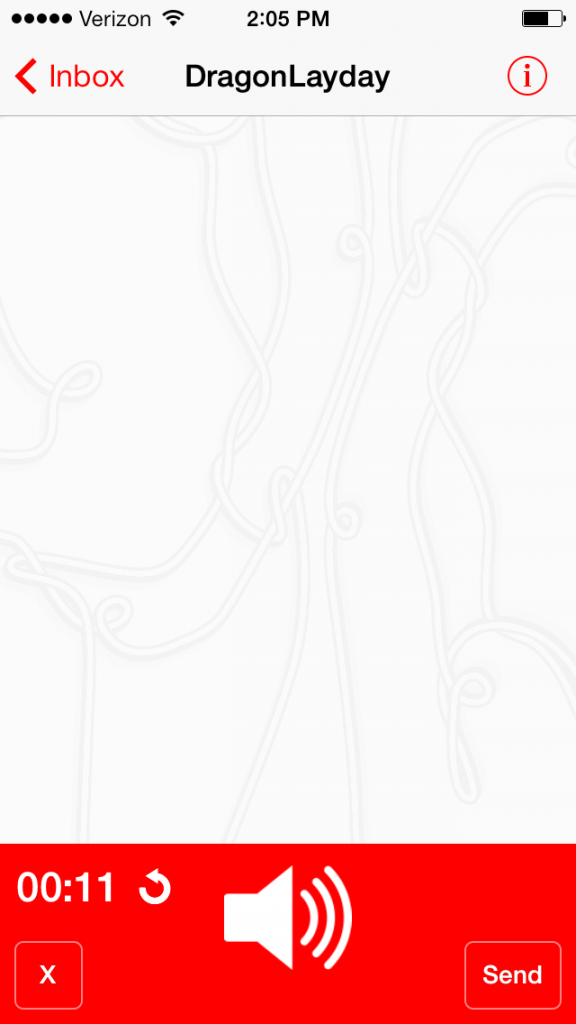
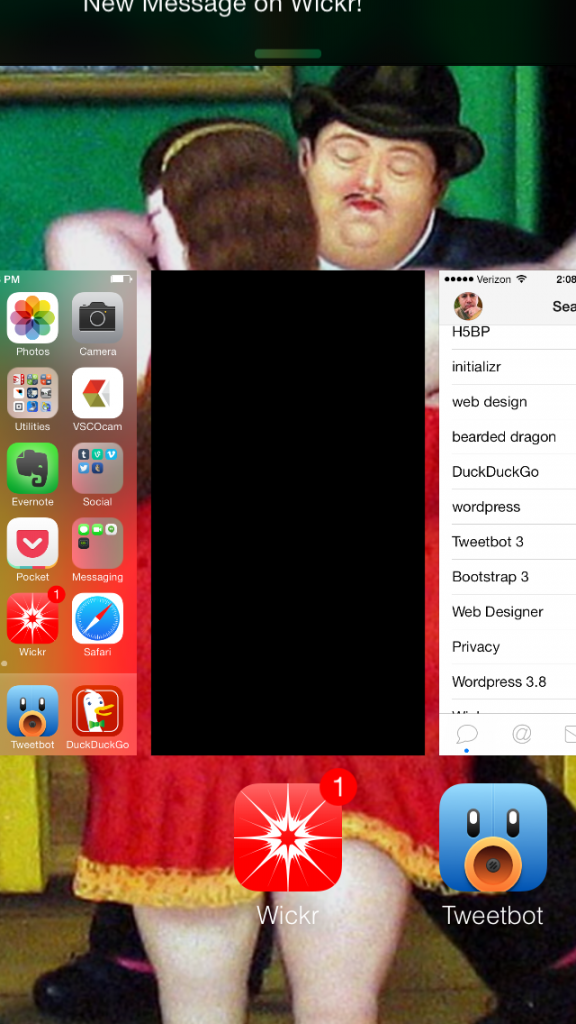

I started using Wickr infrequently, but increasingly more and more friends are using this as our preferred way to communicate. It takes out the data mining elements of services owned by FB, is secure on the device and server level [meaning they can’t turn over message logs to anyone] and has cool features. Net/net, been using it for a few months and a BIG FAN!
That’s awesome to hear. It’s my go-to messenger. Just feels good supporting a product that cares about security and privacy.
you didn’t mention what a great app for drug dealers, pimps etc. Yep the msgs are impossible to be decrypted by anyone but the recipient
They also find cars to be good transportation too ;). Encryption is too important and too many popular apps fail when it comes to security (like Snapchat).
This may be more an IPhone feature question/request but it only seems to bother me when using Wickr which I use and love btw – that is the inability to change Wickr’s notification tone. Is this another Apple only rule or are Droid users also stuck with the one notify tone.
The few people I communicate with on Wickr are all people I want to hear from, but ‘dammit’! I begin to curse that unchsngeable notification tone after a while.
I’m not sure. I always have mine in DND or vibrate mode unfortunately.
Some updated Wickr links:
http://teaz.me/the-new-wickr/
http://teaz.me/wickr-me-revisited/